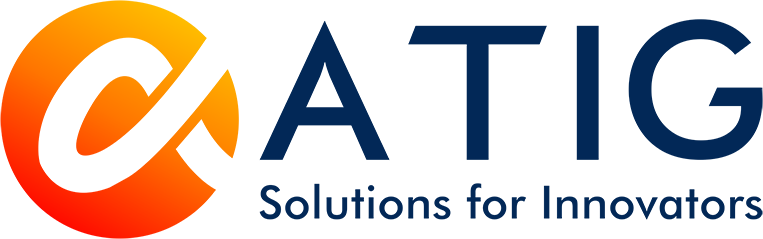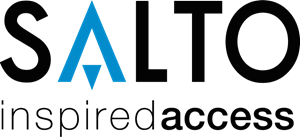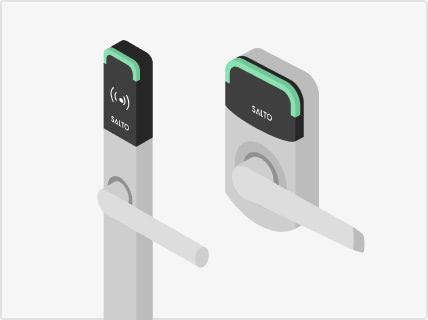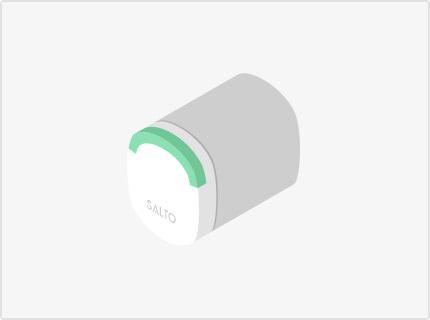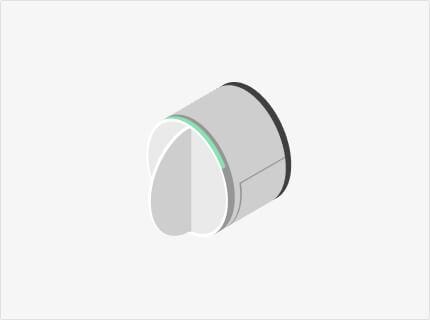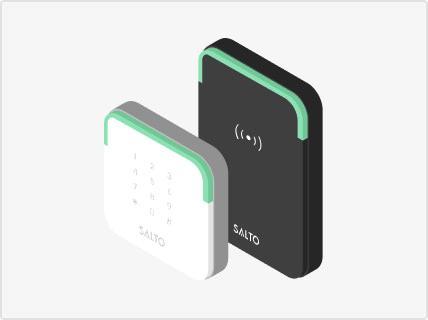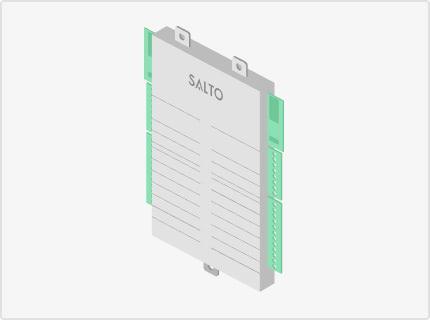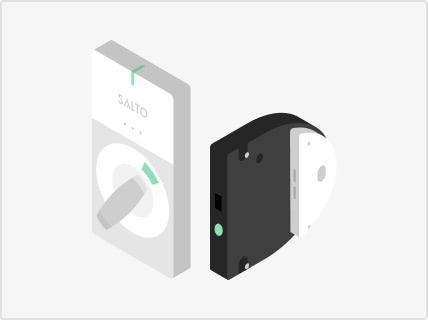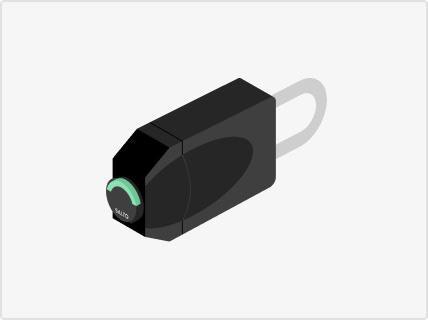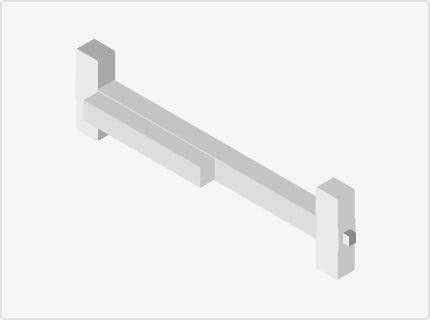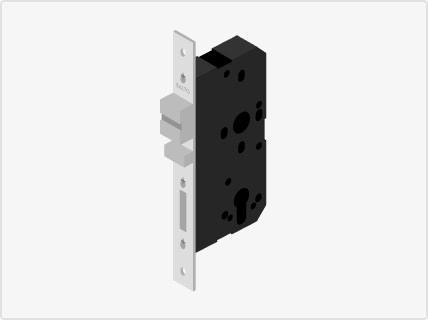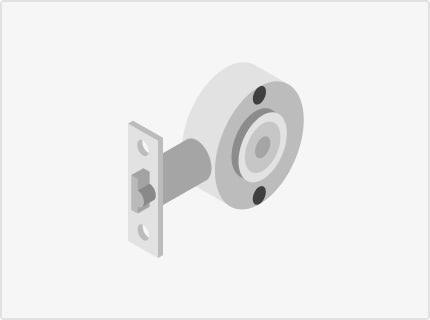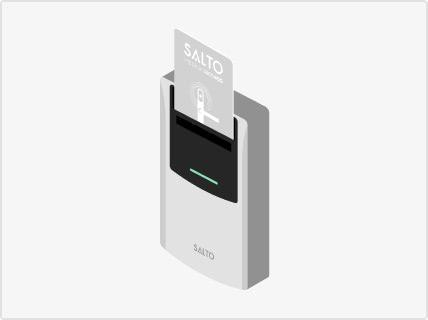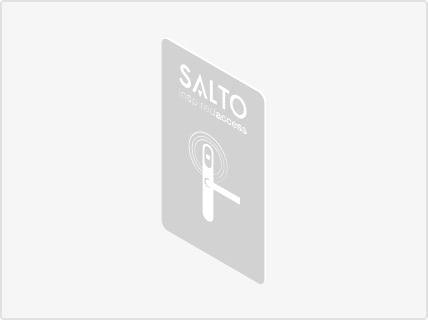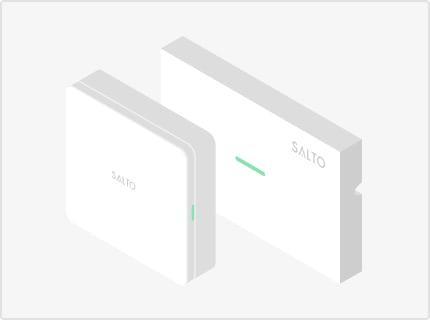We strive to provide a smart and efficient access control experience with SALTO KS. For this reason, we value your feedback on our solution and use that information to improve our iOS and Android apps. The following blog post will walk you through our latest developments!
The latest SALTO KS app release brings a new way to transfer already activated IQs to another device. With this feature, we aim to ease the painstaking process of reactivating IQs one at a time, especially for large installations. When users switch their mobile devices, they now don’t need to worry about the hassle of migrating activated IQs. Now, any user can navigate to ‘Settings’ and tap on ‘Transfer IQ Information’ to start the process of migrating all activated IQs. Additionally, if you use the same iCloud account on both of your iOS devices, activated IQs can be transferred through the cloud.
Below you can find an overview of the latest improvements and fixes within the iOS and Android apps including migrating IQs to another device.
How to migrate activated IQs to another device
To migrate activated IQs to another device, please be sure to cover the below points before you begin the process:
- Connect both devices to the same WiFi network.
- Enable Bluetooth on both devices.
- Be sure you are logged in with the same SALTO KS account.
- Have both devices close to each other during the migration process.
- Grant permission to access the camera on your device.
- Grant permission to access the microphone on your device.
Step 1:
For the first step, use the new device (receiver of migrated IQs). In order to migrate the activated IQs from your old device to the new one, you need to navigate to the ‘Settings’ tab and select the ‘Transfer IQ Information’ option under the ‘IQ settings and options’ section.
Step 2:
Next, choose ‘Import IQ Information’ in order to generate a QR code.
Step 3:
On the new device, follow the instructions on your screen until the QR code is generated.
Step 4:
For this step, you will use the old device (sender of migrated IQs). Once you have the QR code on the new device, you need to switch to your old device to scan the generated QR code present on your new device. Navigate to the ‘Settings’ menu and click on the ‘Transfer IQ Information’ option. This time, select ‘Export IQ Information’. This will pull up the scan QR code screen*.
*Please make sure to grant the right permissions to access the camera on your device.
Step 5:
Scan the QR code generated on your new device. After successfully scanning the QR code with your old device, you need to switch to your new device to confirm that the migration is successful.
Step 6:
Additional points to note before migrating activated IQs are:
- The maximum number of IQs that can be migrated is 700.
- It is possible to migrate activated IQs between different platforms (iOS & Android), however, there may be some inconsistencies during the migration process in which case we recommend checking that camera and microphone permissions are granted on your device and then re-trying the migration.
- iOS users can migrate activated IQs through the cloud. Make sure that your Apple devices have iCloud Keychain enabled and that you are logged in with the same Apple ID account on both devices. As you activate IQs on one device they should be automatically activated on the other device.
Summary of What’s New in iOS and Android Version 8.2
This app release also enables searching and filtering IQs online and offline on the IQ page.
Finally, we increased the minimum version of the supported operating system for our app to iOS 12 (previously it was supported until iOS 11).
Bug fixes for iOS Version 8
- Moved the ‘About SALTO Systems’ links to the ‘SALTO Legal’ page.
Bug fixes for Android Version 8
- Moved the ‘About SALTO Systems’ links to the ‘SALTO Legal’ page.
- Fix for the crash issues when the language of the app is set to Arabic.
- Fix for the keypad being active after searching for a user and navigating to the user detail page.
- Fix for the Eagle Eye Networks live feed not showing the camera name.
- Fix for the issue where searching for a user fails if a filter is applied.
- Fix for the header of ‘Entries’ not changing when "Incidents" is selected.
The new version of the SALTO KS Mobile App is now available in stores for iOS and Android.
We value your opinion. Contact us if you have any concerns or suggestions regarding the above updates or visit our FAQs page. We’re happy to help!
To find out more about SALTO KS, click here or follow SALTO Systems on Instagram and LinkedIn.
SALTO KS provides a flexible access control management system that requires no software installation or the added expense of a fully-wired electronic product. Modern cloud-based, wireless access control systems are easy and simple to use for businesses including Coworking Spaces, Coliving Buildings, Purpose Built Student Accommodation, Retail, Multi-Tenant Housing, Gyms, and many more. Our best in class wireless access control solution and smart locks help make your business more secure and efficient. Integrate smart locks into your access solution and start easily managing wireless access control now!